
Only FREE and CUSTOMIZABLE Vectorizer
Instantly convert raster images (PNG, JPG, BMP & WEBP) into crisp, infinitely scalable SVG vectors online for free. Features advanced tracing options with helpful presets for precise results.
Simple, Fast, and Free Image Vectorization
Vectorise.Me offers a straightforward and powerful solution to convert your raster images like JPEGs and PNGs into scalable SVG vector graphics. Whether you're a designer, developer, or hobbyist, our tool is built to be accessible and effective.
1. Upload Your Image
Simply drag and drop your PNG, JPG, BMP or WEBP file into the upload area, or click to browse and select your image. Our converter supports files up to 25MB.
2. Customize Settings (Optional)
Once uploaded, you can proceed with default settings or dive into advanced options. Adjust color details, tracing modes, path precision, and more to fine-tune your vector output. Use presets as a starting point for common image types.
3. Preview & Download
See a live preview of your SVG as you adjust settings. Compare it with the original using our slider tool. When you're satisfied, download your crisp, clean SVG file instantly – no sign-up required!
Our service is entirely free, supported by advertisements, allowing us to provide powerful vectorization capabilities to everyone. Enjoy unlimited conversions without watermarks or restrictions on the output.
Unlock Your Creativity. In Vector.


For a Wide Range of Applications
Balanced & General Purpose
- Perfect starting point for most common image types with mixed detail.
- Provides a balanced trade-off between detail preservation and file size.
- Works great for web graphics, icons, and mixed-content images.

Clipart & Logos
- Optimized for sharp edges and solid blocks of color.
- Reduces noise and speckles to create clean, scalable brand assets.
- High corner threshold ensures crisp, well-defined shapes.
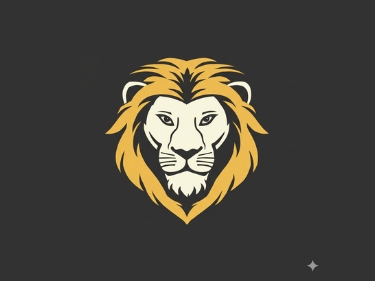
Pixel Art Perfection
- Uses the special 'Pixel' mode to create perfect, grid-aligned squares.
- Disables filtering and smoothing to preserve the authentic pixelated aesthetic.
- Generates extremely efficient and small SVG files ideal for game assets.
Technical Drawings
- Excels at capturing the smooth, curved lines of digital and scanned drawings.
- 'Spline' mode ensures organic shapes and paths are rendered beautifully.
- Maintains full depth to preserve shading from your sketch.
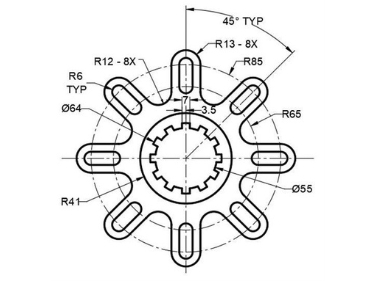
Illustration/Graphic
- Transforms complex illustrations into stylized vector art.
- Uses a high color count and gradient smoothing for a posterized, artistic effect.
- Increase 'Filter Speckle' to manage the inherent complexity of photographic details.

Many Useful Features
Fine-tune every aspect of your vector conversion with our advanced options.
Presets System
Use our built-in presets as a starting point for common image types.
Color Detail Control
Specify the exact number of colors (from 2 to 256) for your final vector.
Speckle Filtering
Remove small, unwanted noise and artifacts for a cleaner result.
Tracing Modes
Choose between smooth splines, sharp polygons, or perfect pixel modes.
Path Precision
Control the level of detail and accuracy of the generated vector paths.
Layering Options
Select between stacked layers or cutout shapes for different effects.
Noise Reduction
Apply a pre-processing blur to reduce noise in the source image.
Gradient Smoothing
Adjust how smooth or blocky color transitions and gradients appear.
Multiple Export Formats
Download your final vector as an SVG, PDF, or EPS file.
Frequently Asked Questions
Quick answers to common questions about using Vectorise.Me. Find solutions to frequent issues and learn more about our converter's capabilities to get the best results. If your question isn't covered here, please don't hesitate to reach out to us via our contact page.
- How do I re-center the preview image?
- Lost in the preview? Simply double-click anywhere on the preview area or click the 'Reset Zoom' button to instantly reset the view and fit the image back into the frame.
- How can I compare the SVG to the original?
- The new layout shows the original and the vector result side-by-side for easy comparison at all times.
- What happens when I hover over parts of the SVG?
- Hovering your mouse over individual shapes (paths, polygons, etc.) in the SVG preview will slightly dim them and add a thin border. This helps you identify different vectorized elements.
- What do the 'Quick Start Presets' do?
- These presets provide optimized starting points for different image types. Clicking a preset (e.g., 'Logo') and a detail level (e.g., 'High') automatically configures all advanced options for you. You can then fine-tune them further if needed.
- How can I save my current vectorization settings?
- Easily save your customized vectorization options! Once you've adjusted settings like 'Color Detail', 'Mode', or 'Path Precision' to your liking, click the 'Save' button in the Options panel header (visible after uploading an image). This will download a small settings file (e.g., `vectorise-me-settings.json`) to your computer, allowing you to preserve your exact configuration for future use.
- How do I load previously saved settings?
- To re-apply settings from a previous session or a downloaded configuration, click the 'Load' button in the Options panel header (visible after uploading an image). This will open a file dialog, allowing you to select the `.json` settings file you saved earlier. Your saved options will then be imported and populated into the panel, ready to be applied.
- How can I reduce the SVG file size (KB/MB)?
- SVG file size depends on its complexity. To make it smaller:
- Lower 'Color Detail': Using fewer colors (e.g., 'Limited' or 'Posterized') dramatically reduces data.
- Increase 'Filter Speckle': This removes small, noisy elements, simplifying the output.
- Reduce 'Path Precision': Lower values simplify the vector paths, making the file smaller but potentially less smooth.
- Choose 'Pixel' Mode: For pixel art, this mode creates very efficient, small SVGs.
- Use Simpler 'Layering': 'Cutout' layering can sometimes be smaller than 'Stacked' for certain images.
- Start with a Smaller/Simpler Source Image: A less complex input image will naturally result in a smaller SVG.
- How can I improve the SVG quality?
- Start with the highest quality source image you have! Higher resolution JPGs or PNGs generally produce better vector results. Also, experiment with the 'Color Detail' and 'Path Precision' settings - more detail often means better quality but larger file sizes. Using the right 'Preset' helps too.
- What are the different download formats (SVG, PDF, EPS) and when should I use them?
- Vectorise.Me primarily creates SVGs, but can also convert to other vector formats:
- SVG (Scalable Vector Graphics): Ideal for web use, modern design software, and retains scalability perfectly. This is our primary output.
- PDF (Portable Document Format): Great for printable documents, sharing, and widely compatible. Can be opened in most vector editors such as AI.
- EPS (Encapsulated PostScript): A legacy vector format, still used in some print workflows and older software.
- What file types can I upload?
- Vectorise.Me currently accepts PNG, JPG, BMP & WEBP images.
- Is there a file size limit?
- Yes, the maximum upload size is currently 25MB.
- Do I need to click 'Update Vectorization'?
- Yes! After changing any setting in the Options panel (like 'Color Detail' or 'Mode'), you need to click the 'Update Vectorization' button to apply those changes and see the new result in the preview.
- Why do the colors look strange?
- Ensure 'Color Mode' is set to 'Color'. If colors are too blocky or 'posterized', try increasing the 'Color Detail' value. Lowering the 'Gradient Step' can also sometimes improve color transitions. For black and white output, ensure 'Color Mode' isn't set to 'Binary'.
- Is this service really free?
- Yes, Vectorise.Me is completely free to use! The service is supported by advertisements displayed on the page.